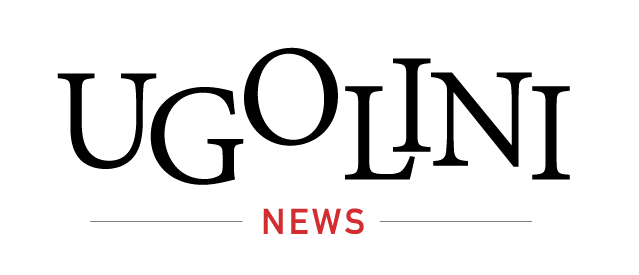Do you put in strenuous efforts in creating an aesthetically pleasing Instagram profile to garner admiration (and plenty of likes)? Despite all the attempts, everything comes crumbling down when your close ones tag you in an embarrassing photo you wish never existed.
When someone tags you in a picture, Instagram notifies you and places it under the ‘Photos of You’ section of your profile. And the thought of your potential love interest or any family member stumbling upon that not-so-pleasing post can be daunting. While deleting that picture is beyond your control, you can still manage to hide it from your profile.
The app gives you two options: either you hide the image from your profile or cut all association with it by removing the tag altogether. Wondering how to do it? Keep reading!
Hiding the post
You can hide the photos, reels and videos from your profile while still remaining tagged. Thankfully, the person who has made the post doesn’t get notified when you do so!
- Select the post and tap the three dots on the top right corner.
- Choose ‘Post options’ and select ‘Hide From My Profile’.
If you change your mind later, you can follow the same steps and tap on the ‘Show In My Profile’ option to make it visible.
Another way to hide a tagged photo is by simply tapping on your username on that post. You’ll see a pop-up which has the ‘Hide from My Profile’ option, selecting which hides the post from your profile.
However, if you’re often tagged in photos you wish to dissociate from, you can alter the settings of your tagged pictures. It’s convenient to turn on tagged photo approval on the app, following which you’ll get an approval request. The post will only appear on your profile if you approve it. Here’s how to activate it:
- Go to settings and tap the privacy option.
- Go to posts and visit the ‘Tagged Posts’ section.
- You’ll find a ‘Manually Approve Tags’ option. From here, you can switch the ‘Manually Approve Tags’ on.

Removing the tag
If you want the post to have no connection to you and not let it redirect people to your Instagram profile, removing the tag is the best option. Follow these steps:
- Tap the photo or video.
- Select your username and tap on the ‘Remove Me From Post’ option.
Hide or remove multiple tagged photos
Once the ‘Manually Approve Tags’ option is activated, you can also select multiple tagged posts and choose either the ‘Hide’ or ‘Remove’ options.
- Go to Settings and select the Privacy option
- Tap on Posts and visit the ‘Manually Approve Tags’ page.
- When the feature is turned on, you’ll find the ‘Tagged Posts’ option.
- Tap on ‘Edit’ next to this option and select the posts you wish to hide or remove.
We hope these steps will help de-clutter your profile!
(Hero image credit: rawpixel.com on Freepik)
(Feature image credit: Freepik)